Auto Refresh for Firefox
This will take you through downloading, installing, and using the FireFox Auto Refresh add-on. If you have already downloaded the add-on, then please skip to step four.
STEP ONE:
Download the Auto Refresh add-on from https://addons.mozilla.org/en-US/firefox/addon/auto-refresh/ by clicking on the gold box that says Add to Firefox
STEP TWO:
Once you have clicked download, you will have a box pop up warning about adding from an unknown author. I have been using this add-on for ages now and have had no problem. So it is ok to click install now.
STEP THREE:
Firefox will now ask you to restart. Go ahead and click restart.
STEP FOUR:
Open up a tab to the page that you want to auto-refresh.
STEP FIVE:
Right click on an area outside of the game. I usually pick the white area in the upper part of the tab. You will then see a menu pop up.
STEP SIX:
Hover your mouse over where it says Auto Refresh and a sub menu will pop up.
STEP SEVEN:
Select the time delay for your refresh by clicking on one of the options. I generally chose either every 5s or every 10s.
STEP EIGHT:
By choosing your time delay, it should have automatically started the refresh. If not, then open the submenu again and click on enable. Do not click on enable on all tabs. You can open other tabs up to do things in other games. You will not be able to play DCG until you chose to stop refreshing again. You can also minimize FireFox so you can do other things on your computer while it is refreshing.
STEP NINE:
To stop the refreshing, simply open the submenu again and click on enable again to take away the check mark.
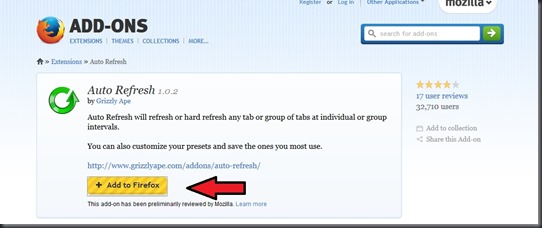
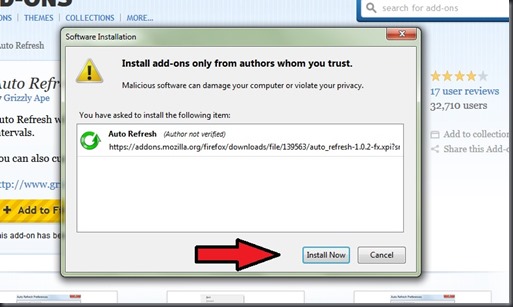
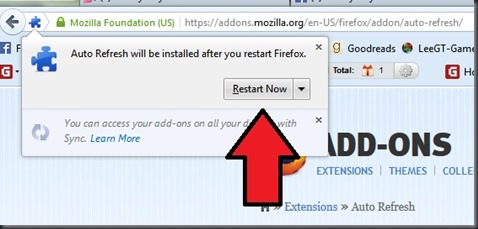
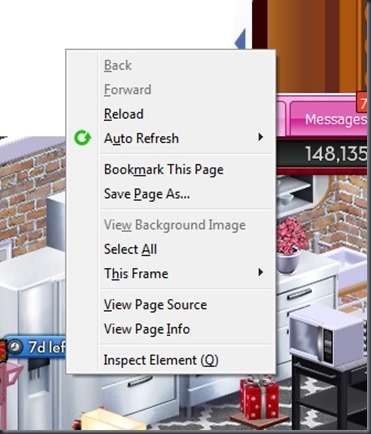
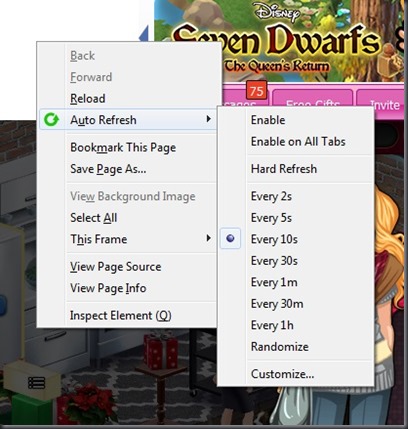
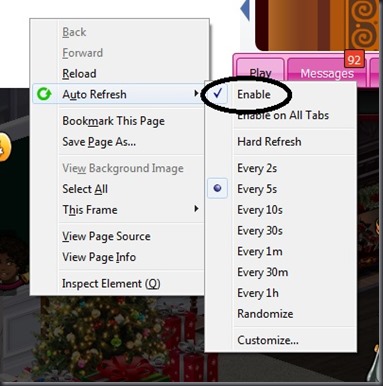
Comments